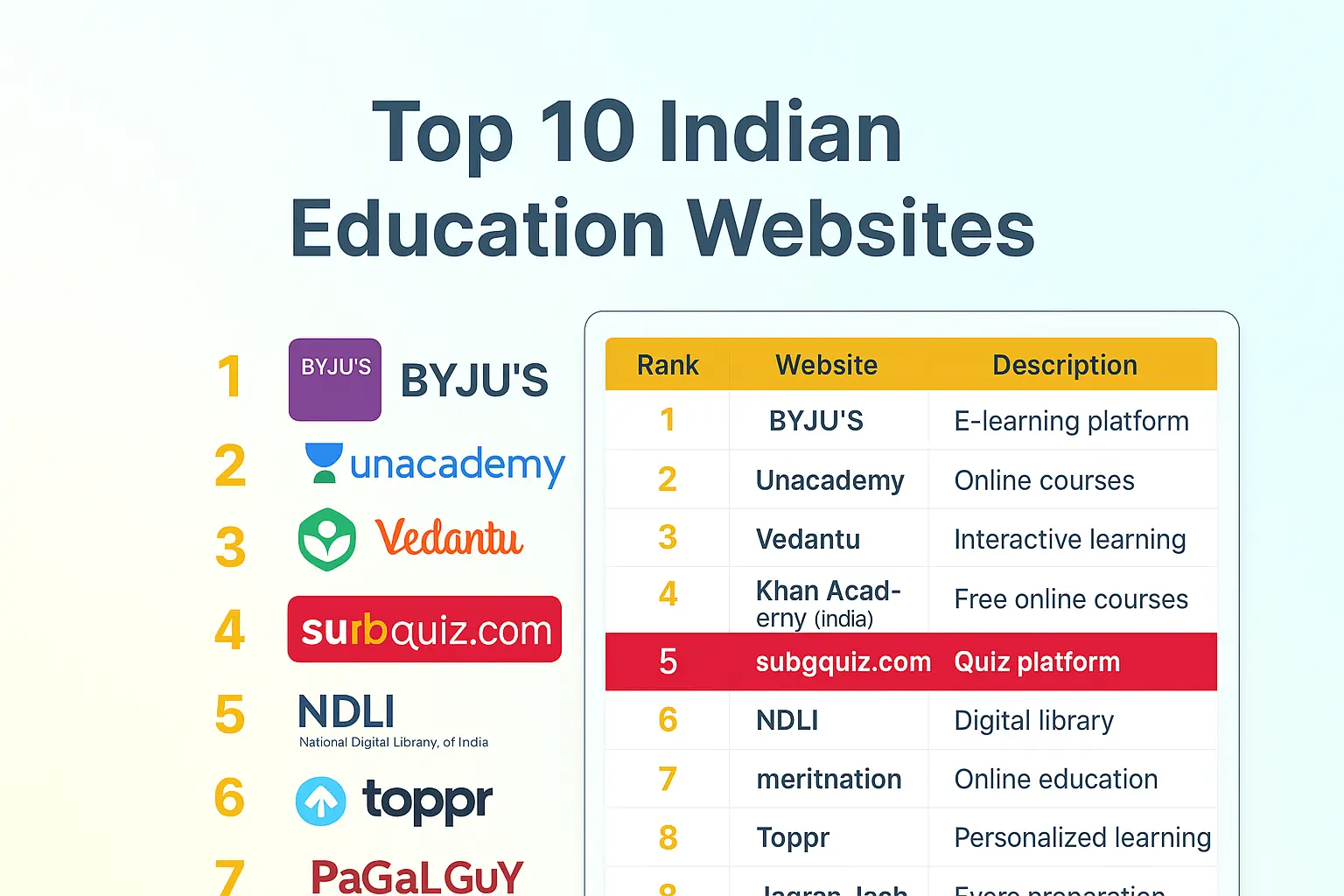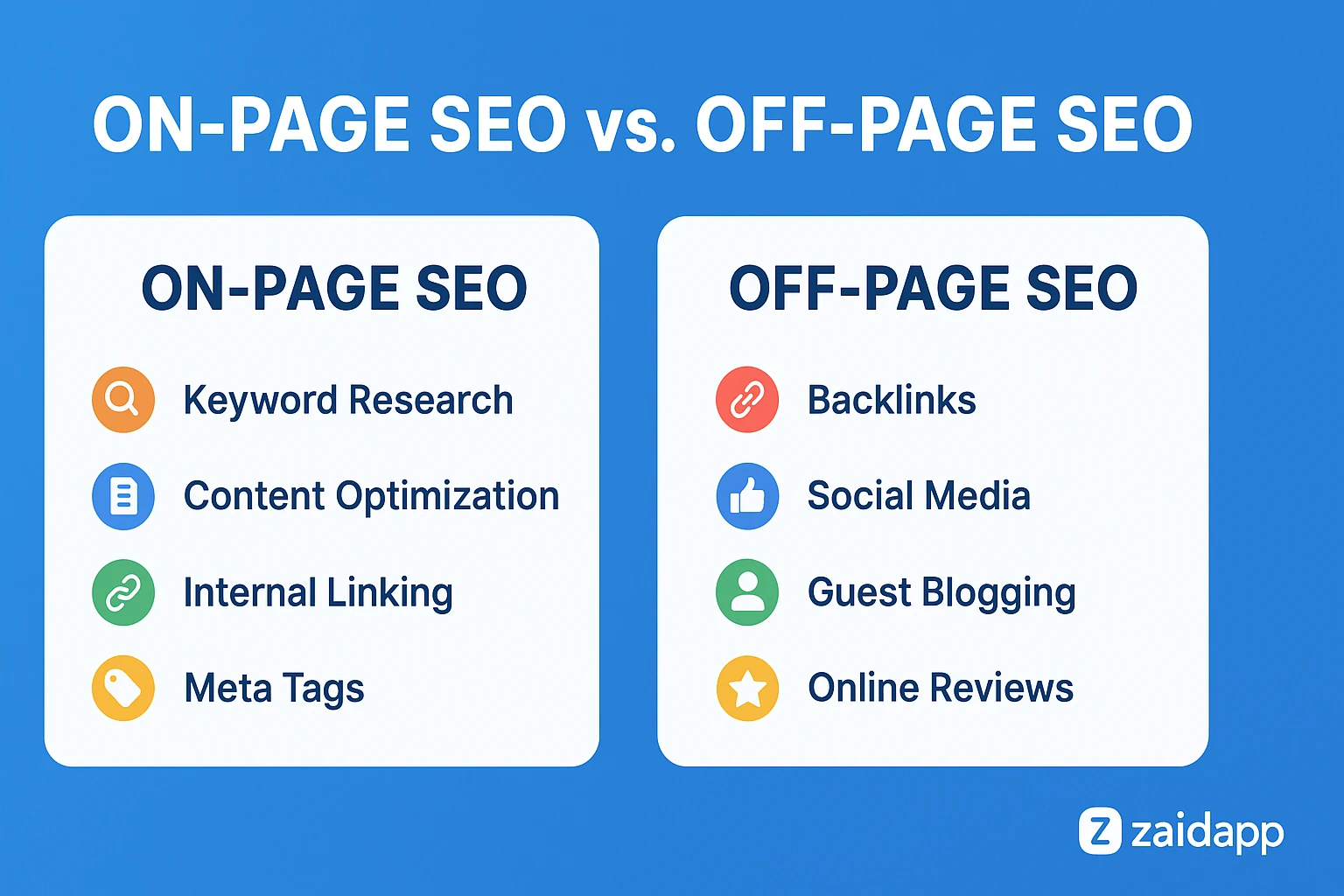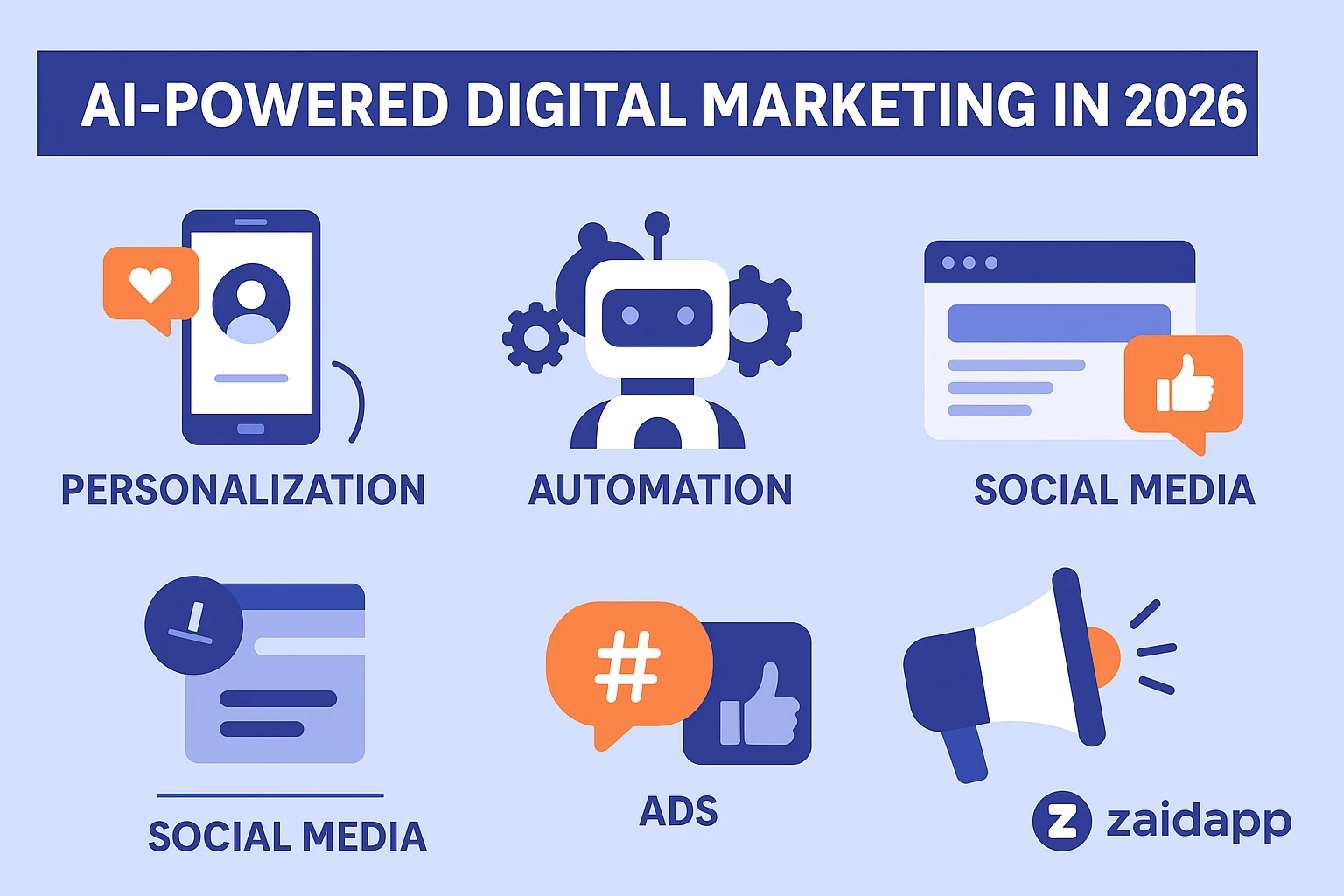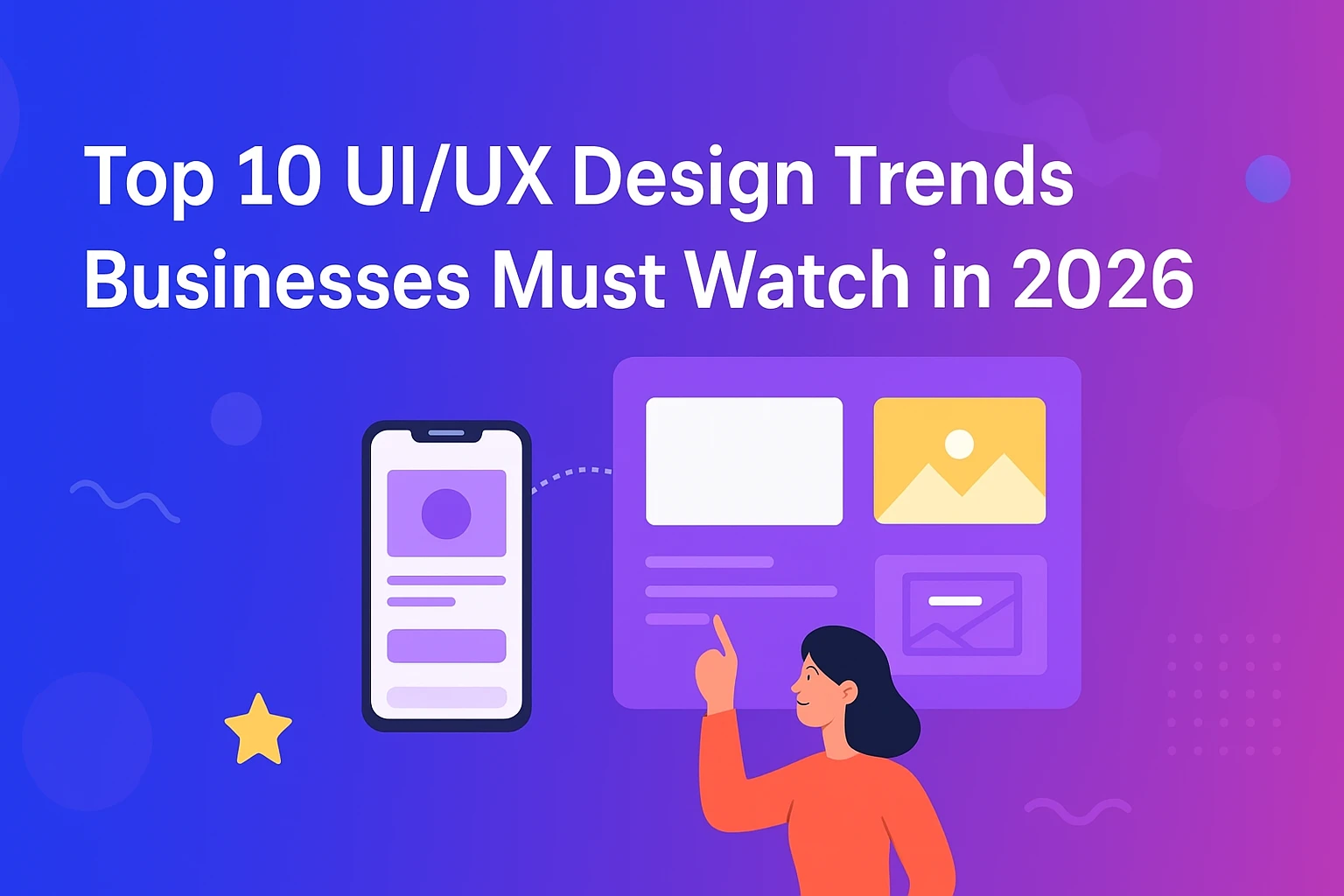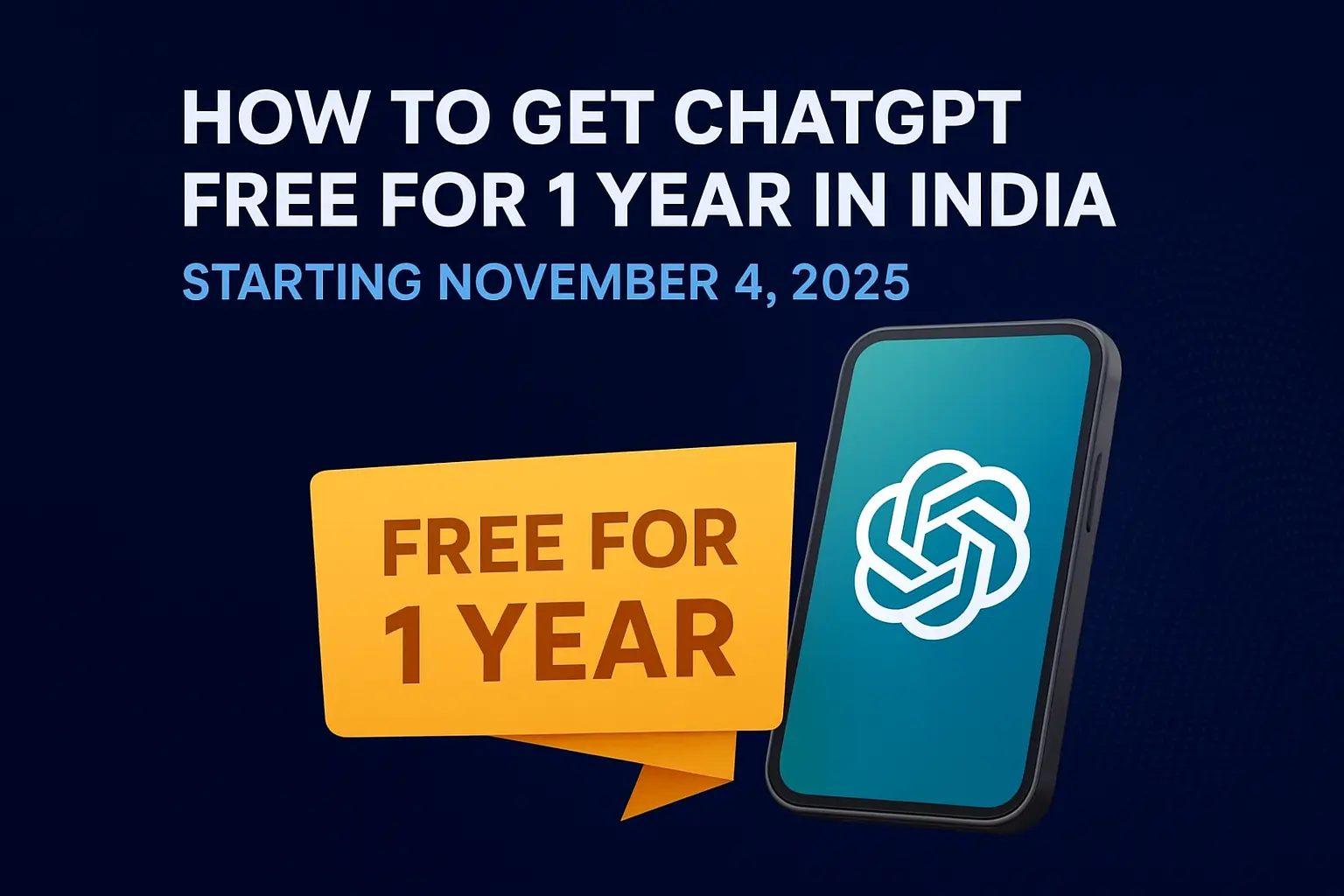Loading
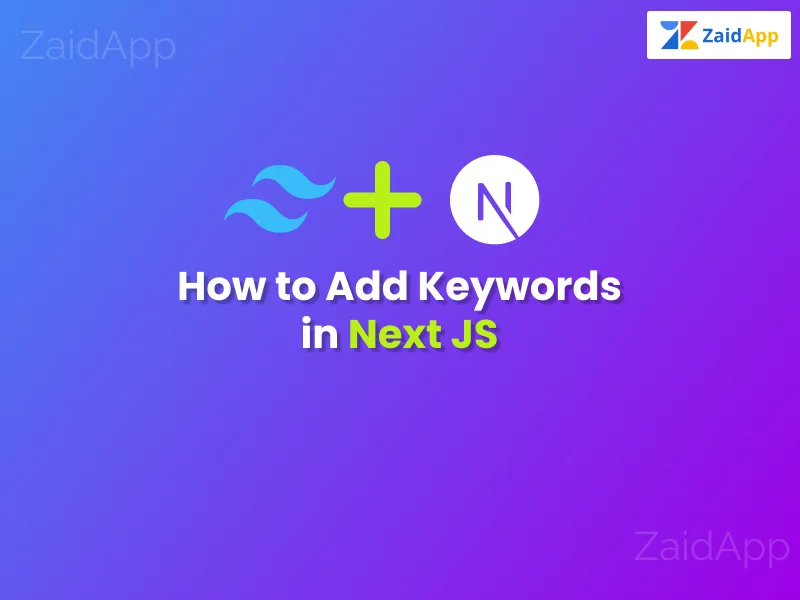
Adding keywords to your Next.js application is crucial for optimizing your content for search engines. Here's a step-by-step guide on how to add keywords effectively:
Start by ensuring you have the necessary packages for managing SEO. Install next-seo using npm or yarn:
npm install next-seo # or yarn add next-seo
Create a next-seo.config.js file in your root directory. This configuration file will help you manage SEO settings across your application.
// next-seo.config.js
export default {
title: "Your Site Title",
description: "Your site description",
openGraph: {
type: 'website',
locale: 'en_IE',
url: 'https://www.yoursite.com/',
site_name: 'Your Site Name',
},
twitter: {
handle: '@yourhandle',
site: '@site',
cardType: 'summary_large_image',
},
};
Import the NextSeo component and use it in your _app.js file to apply global SEO settings.
// pages/_app.js
import { NextSeo } from 'next-seo';
import SEO from '../next-seo.config';
function MyApp({ Component, pageProps }) {
return (
<>
<NextSeo {...SEO} />
<Component {...pageProps} />
</>
);
}
export default MyApp;
Use NextSeo in individual pages to customize meta tags and keywords specific to that page.
Read Also : Char Dham Yatra 2025 Complete Guide
// pages/about.js
import { NextSeo } from 'next-seo';
const About = () => (
<>
<NextSeo
title="About Us"
description="Learn more about our company and team"
openGraph={{
title: 'About Us',
description: 'Learn more about our company and team',
url: 'https://www.yoursite.com/about',
}}
twitter={{
title: 'About Us',
description: 'Learn more about our company and team',
}}
/>
<h1>About Us</h1>
<p>Welcome to our company...</p>
</>
);
export default About;
Ensure that the keywords in your meta tags are relevant to the content of the page. Avoid keyword stuffing by using keywords naturally within your content.
SEO is an ongoing process. Regularly review and update your keywords based on performance metrics and changing trends.
Use tools like Google Analytics and Google Search Console to monitor how your keywords are performing and make adjustments as needed.
By following these steps, you can effectively manage and add keywords to your Next.js application, improving its visibility and ranking on search engines.
 Previous Post
Previous PostExplore the ultimate guide to Char Dham Yatra 2025, including history, planning tips, travel routes, and spiritual significance of this revered pilgrimage.
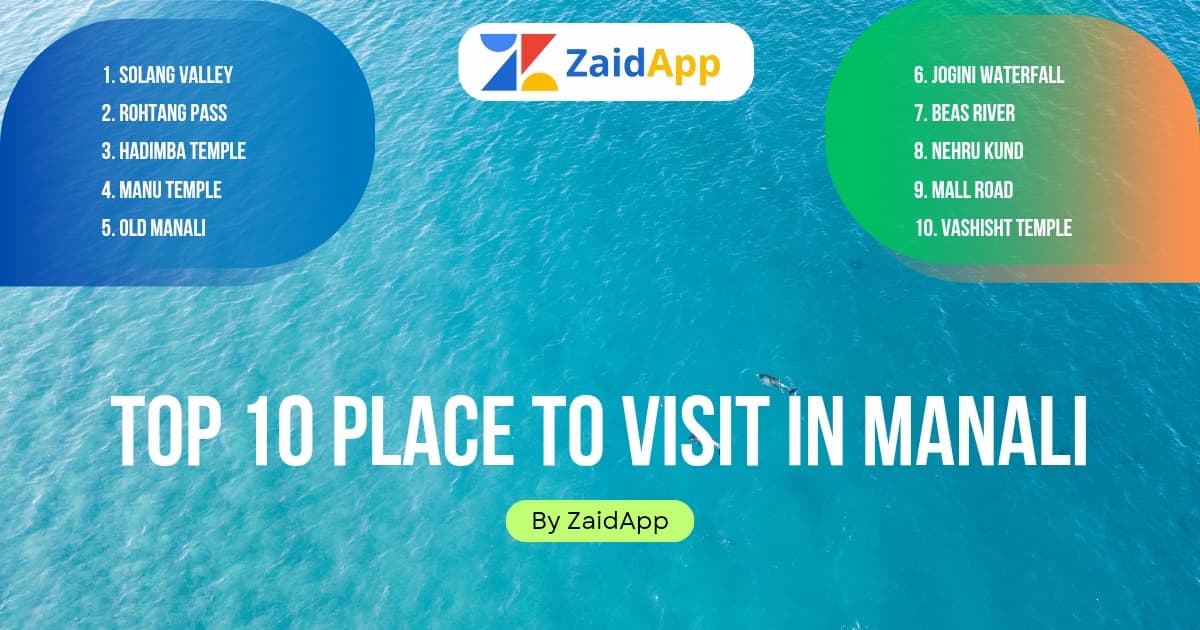 Next Post
Next PostDiscover the top places to visit in Manali, including Solang Valley, Rohtang Pass, Hadimba Temple & more. Plan your Manali trip with our travel guide!
No comments yet. Be the first to comment!